Digital Vine Pruning Training — How it works
Brief Introduction (5 steps)
- Sign in at training.3d2cut.com with Apple or Google.
- Buy / accept seats for your course.
- Install the Pruning Practice App for iOS. (Android App Coming Soon)
- Watch each lesson on the website and click Mark complete.
- The respective exercises are unlocked by each lesson on the Pruning Practice App.
What you need
- iPhone or iPad to use the Pruning Practice app (iOS 16.0 or later).
- The same Apple or Google account on both the website and the app so your progress stays in sync.
- A stable internet connection for video lessons and exercise sync.
If you’re a Vineyard Manager (buying seats & inviting your team)
- Sign in at training.3d2cut.com using an Apple or Google account.
- Open the course you want (e.g., Guyot Simple) and choose the number of seats you need. (You can buy more seats afterwards)
- Checkout to purchase seats. You’ll receive a confirmation email with next steps.
- Go to My Groups (link in your account menu), select a Group and click on “Manage” to invite learners by email or Invite Link and assign seats.
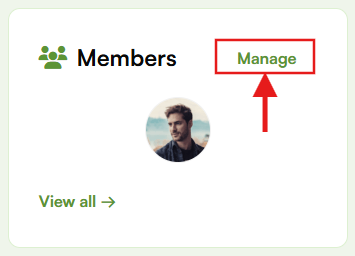
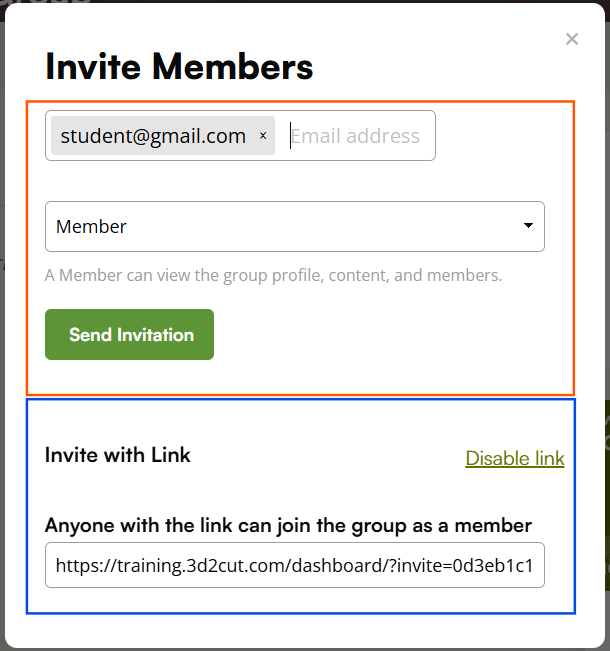
- Your learners receive an email with:
- a link to sign in to the website
- a link to install the iOS app
- short instructions explaining the web ↔ app workflow.
- Track progress anytime from My Groups / Reports: see who accepted seats, lesson completion, and exercise activity.
- To buy more seats later on, go to My Groups (link in your account menu) and click on “Buy additional seats“.
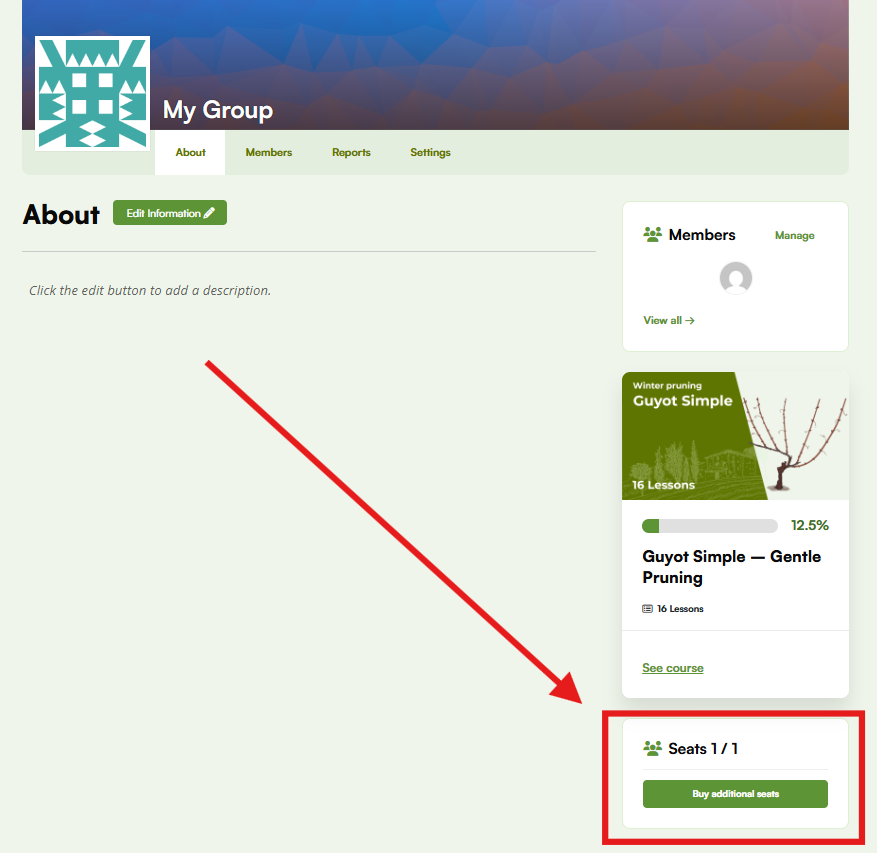
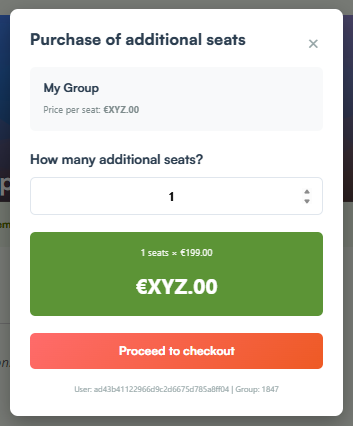
Tip: Encourage your team to use the same Apple/Google account on both the training.3d2cut.com website and the Pruning Practice App. Mixing accounts (e.g., work Google on the web, personal Apple on the app) will prevent syncing.
If you’re a Learner / Pruner
- Open the email invitation or the invite link and Sign in with Apple or Google.
- If the email you provided is not associated with an Apple or Google account, you can create one by following this link.
- Insert your First and Last name > Insert your birth date and Gender > Choose “Use existing email” > Enter the code received in your email inbox.
- Once this email is created as a Google email, you can now sign in from the invitation link.
- Install the Pruning Practice iOS App (link in your email or within the course) and sign in with the same Apple/Google account used on the website.
- Select the course and get started watching video lessons. When you finish, click Mark complete at the bottom of each lesson.
- In the app, complete the exercises unlocked by that lesson
- Quizzes
- Image tasks (e.g., identify dormant buds)
- Interactive pruning exercises
- Repeat: web video → mark complete → app exercises.
- Prefer to see all videos first? You can mark all lessons complete on the website and then do all exercises at the end in the app.
- Track your own progress in the app: Experience Points, Knowledge Level (lessons completed), Precision % (correct answers), and Activity Log.
Web ↔ App: how unlocking & sync works
- Each lesson’s exercises unlock only after you Mark complete on the website.
- After marking complete, open the app → the new exercises appear. If you don’t see them:
- verify you’re signed in with the same Apple/Google account on both web & app
- pull to refresh the app dashboard
- close & reopen the app after a few seconds
- You can do exercises lesson‑by‑lesson or all at once after marking all lessons complete.
In‑app navigation
Need a tour of the app? Read the User Manual
